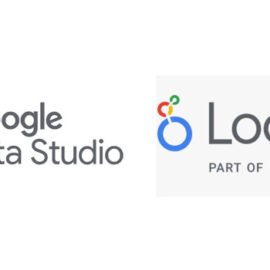Facebook Analytics is a very cool user behavior analysis tool, but many people still don't know about it.
We've already talked a lot here on the blog about the importance of data analysis. And there are several cool tools that can help you understand where digital marketing is taking you. After all, those who don't analyze, don't evolve.
In this article, we are going to talk about a very interesting tool with features that can complement other tools, such as Kissimetrics and himself Google Analytics: Facebook Analytics.
Follow this article:
- What is Facebook Analytics
- How Facebook Analytics can help your business
- Using Facebook Analytics
- Main Features of the Tool
What is Facebook Analytics
Facebook Analytics is Facebook's metrics analysis tool. It is important to highlight that the tool measures not only information from the social network, but also from other platforms, such as your own website, which can be done by installing the Facebook pixel.
In addition to this important difference, Facebook Analytics allows you to track, in addition to traffic, demographic information and reports on user behavior. This way you can follow, for example, the purchasing journey from the user on Facebook, to your website or app, to the final conversion.
How Facebook Analytics can help your business
The tool allows you to use funnels, cohorts and segments. This way, you can filter the groups of people who are interacting with your company, better understanding their behavior.
Funnels allow you to measure conversions carried out in a sequence of actions, as well as conversion rates and completion times for certain experiences on your channels. A cohort is a group of users who use your company's channels to perform the same action. This action can be, for example, a purchase or adding a product to the cart, both on your website and in an application.
Segments are groups of users defined by demographic data, device information, application installation source or by events (which can be conversions, for example).
Using Facebook Analytics
The first step to using Facebook Analytics is to have an account on Facebook Business Manager. The second is to set up the Facebook Pixel on your website. The pixel is a resource used to track events, which can range from the conversions of your ads to the configuration of specific audiences, Lookalike.
To install Pixel, choose the corresponding option in the left corner menu and follow the instructions. You must include the Pixel code on your website, an action that can be done via Google Tag Manager, directly in programming or using a plugin WordPress, if you use this CMS system.
To understand the tool, you need to understand some concepts that are covered – events, event source and channels. You events, as we have already said, are the actions that users carry out; The event source This is where Facebook Analytics will receive information about events, such as your website or application. You channels are the environments where events are recorded.
Main Features of the Tool
To access the tool, access the Business Manager, click on the three bars in the top left corner and select the Analytics option.
The tool presents some options in the menu on the left, which will vary according to the sources that have been adjusted. Therefore, some reports and metrics may not be available. Let's go to the summary:
Overview
The overview provides information such as the number of new users, active users per hour over the last day and week, demographic data – such as gender, age and location, as well as engagement with posts on the Facebook page.
Behavior information such as purchase frequency or other personalized actions, which were previously defined, can also be shown. This is important, as you can define as an action, for example, cart abandonment by location, essential information for those who work with virtual stores.
Panels
The dashboards section allows you to create custom dashboards, which allows you to track key metrics.
Activities
In the activities section you find specific events. This is extremely rich and detailed information about your audience and their behavior on your website/application/social network. Let's follow:
Active users
This tab shows the number of unique and new users in a given period. You can also view the number of events and durability (number of active users per day divided by the number of active users per month). This way, you can measure engagement by channel.
Revenue
Here we have metrics such as total revenue in the period, number of orders and average revenue per purchase. See the importance of installing Pixel and the quality of information we can obtain with the tool.
Funnels
The functionality of the funnels is really cool. With it, you can create funnels to visualize your visitors' journey, tracking the progress of conversions. This way, you can identify user behaviors.
Retention
The percentage of users who continue using your digital channels after the initial interaction. You can filter data by channel, location, language, device type, and by time range.
Cohorts
Cohorts, as we have already shown, are the group of users who carried out a certain sequence of events (defined previously in the tool).
Details
Here we have pivot tables, where you can group user activity data, using filters with up to three parameters. You will be able to cross-reference data, such as page views, second device, age group and gender, etc.
Journeys
Journeys measure a sequence of events or actions by a user across different channels and devices. With it, you will be able to understand the customer experience across your channels and event sources. There are two types of journeys: conversion (defined by you); and non-conversion, which ends after a period of inactivity with no user actions on channels.
Percentiles
In the percentiles you can see which groups or visitors are most active or produce the most value. The report shows the distribution of users who performed a certain action.
Events
Events are specific interactions that users have performed, shown over a set period of time. Here the number of times the events have been executed and the number of users who performed the action are shown. In addition, you can observe the revenue that certain events generated for the company.
Overlay
In the overlay you can see the number of users according to the parameter of your choice. You can view it in the form of a circle chart, where overlaps are shown.
Lifetime value
The lifetime value shows how much the customer represents to the business, accumulated per day, week or month. You can filter the information by all users or paying users.
People
In the people section we have demographic data, where we can see information about education level, relationship status, lifestyle, region where they live, age group and gender, etc.
Now you are on top of Facebook Analytics, a powerful analysis tool that provides important insights into your digital marketing actions. Do you want help with your company's digital marketing? Speak to a Vero Contents expert!

Marcel Castilho is a specialist in digital marketing, neuromarketing, neuroscience, mindfulness and positive psychology. In addition to being an advertiser, he also has a Master's degree in Neurolinguistic Programming. He is the founder and owner of Vero Comunicação and also the digital agency Vero Contents.